Blue Improvements
I've added a whole bunch of new features to my Blue Formatter!
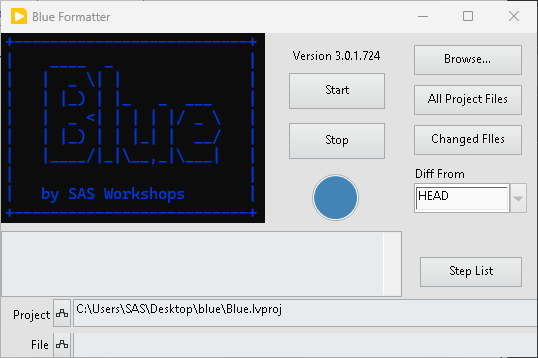
I've been working on a bunch of improvements to my Blue Formatter lately. The early versions were just a CLI interface so it's come a long way. I just wanted to highlight a few new features.
Tools Menu GUI and AutoFormat
Depending on the last time you checked in, there was no Tools Menu GUI - it was all CLI. We now have a Tools Menu GUI. It lets you do a bunch of stuff. The big thing is that it will monitor the active VI in your project and when you save that VI, Blue will detect that and automatically format it. There are some other cool features, check out the readme for more info.
LV2020 Support is Back
At some point, I moved to 2024Q3 for development because I needed the newer version of LabVIEW Compare to test some of my scripting code. When I did that, I just moved everything to 2024Q3 and dropped support for earlier versions of the IDE. I figured people who were still running older versions of LabVIEW could just upgrade their editor to 2024Q3 and use the Save For Previous feature. That proved challenging for some people and I had a client specifically ask me to backsave Blue to 2020. I did that for a few releases by making a special release just for them. I quickly realized that was dumb so now I build the package in 2020 for everyone.
I can't go back before 2020 because Blue heavily uses interfaces that were introduced in 2020. So if you have older code in 2017-2020 my recommendation is to use the 2024Q3 or later editor along with an .lvversion file to make sure the code stays in the correct version and run Blue that way.
QuickDrop Support
One of the inspirations for Blue was Darren's Nattify Tool. That is a QuickDrop shortcut. Olivier asked me if Blue supported QuickDrop. Originally I wasn't going to because I wanted it to happen automatically on Save. However it was easy enough to add and Olivier was persuasive, so I added it. It uses ctl+n just like Nattify does. So if you are used to that workflow, you can use Blue as a drop-in replacement for Nattify. It does all the Nattify steps and a few more.
Step List for Creating Ignore Comments
Speaking of steps, one question I've gotten often is "Well how can I find out about all the steps?" It was possible to get that information from the CLI but it is kind of clunky and not obvious. Now, there is a Steps List Window that contains a listbox with all the steps. If you turn on context help and hover over a Step in the listbox, context help will display the description.
The Step List also has a secondary function. This one was suggested by Kevin Shirey. Kevin wanted an easy way to create #blueignore comments. These comments are an easy way to ignore a specific step for a specific VI. Kevin suggested using drag and drop. Now you can just open the Step List window and drag the step onto a block diagram and it drops the appropriate #blueignore comment. This means you don't have to remember the name of the step or worry about spelling.
Undo
Another feature I added is undo. Now, whether you are using the autoformat functionality of the Tools GUI or the QuickDrop shortcut, both support undo. So the workflow is you do the formatting and if it does something you don't like, you can undo it with ctl+z. Then you can open the Step List Window and find the appropriate step. Drag the step onto the block diagram to add a #blueignore comment and format again and it should skip that step.
Need Help With Legacy Code?
Blue was originally designed to help with taming Legacy Code. If you are dealing with Legacy Code, I have a whole bunch of tools available to help you. Let's talk about how we can work together.